You can install LiTScript from npm as a global tool.
> npm install --global litscript
This will add a new command line tool called lits.
You can scaffold an existing project to use LiTScript by cding to the project
directory and then running command:
> lits init
LiTScript will ask a series of questions about your project and documentation
settings and create a litsconfig.json file based on them. If it finds a
.vscode directory under your project folder, it can add references to JSON
schemas used by LiTScript into your settings.json file.
Additionally, you might want to set configuration properties in
litsconfig.json that automatically update table of contents and exclude
files/folders in the project directory. Below are example settings.
{
"updateToc": true,
"exclude": [
".git",
"node_modules",
"src/tests/**"
]
}
You can run LiTScript either manually by executing command
> lits
or automatically each time a source file changes using
> lits --watch
or
> lits --serve
which starts the development server in watch mode.
If you opted to add scripts in package.json then you can also run LiTScript
with npm, or from VS Code menu.
> npm run lits
or
> npm run lits-watch
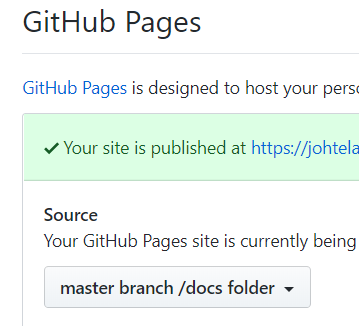 Another good practice is to output the documentation to the
Another good practice is to output the documentation to the docs folder under
your project folder. If your project lives in GitHub, you can publish your
documentation simply by choosing master branch/docs folder as the source for
your GitHub Pages site. You can find this option under project settings in
GitHub.
LiTScript 2.0 is a major release and contains multiple breaking changes to version 1.3:
We lean more on standard web technologies and removed Less support. CSS is powerful enough to achieve everything that was previously done with Less. Customization of default template is now done with CSS variables. Refer to theming instructions, for more information.
Visualizers are also removed. They were a non-standard solution for embedding dynamic content to generated web pages. You can get the same functionality more easily by using web components. See custom elements page for how to convert your visualizers to web components.
Page templates no longer reside in separate projects. The default templates are now included in the LiTScript project. Also user defined templates can now be added directly to projects using LiTScript. See templates documentation for more information.
Default templates and themes have been updated. The look and feel is improved, and user can now change color themes through the UI.
The console output has been compacted. Status messages are collapsed to reduce visual clutter, and error messages are now shorter and clearer.