This module defines the schema of the configuration file using TypeScript interfaces. We parse the configuration JSON to TypeScript objects which directly define all the valid keyboard sequences and the commands that these will invoke.
import * as vscode from 'vscode'
The keybinding configuration consist of actions that can take three forms: an action can be a command (defined later), a keymap, or a number that refers to a keymap defined earlier.
export type Action = Command | Keymap | number
Commands can be invoked in four ways: by specifying just command a name (string), or using a conditional command, a command with parameters, or a sequence (array) of commands. The definition is recursive, meaning that a sequence can contain all four types of commands.
export type Command = string | Conditional | Parameterized | Command[]
A conditional command consist of condition (a JavaScript expression) and set of branches to take depending on the result of the condition. Each branch can be any type of command defined above.
export interface Conditional {
condition: string
[branch: string]: Command
}
A command that takes arguments can be specified using the Parameterized
interface. Arguments can be given either as an object or a string, which
is assumed to contain a valid JS expression. Additionally, you can specify
that the command is run multiple times by setting the repeat property. The
property must be either a number, or a JS expression that evaluates to a
number. If it evaluates to some other type, the expression is used as a
condition that is evaluated after the command is run. If the expression
returns a truthy value, the command is repeated.
export interface Parameterized {
command: string
args?: {} | string
repeat?: number | string
}
A keymap is a dictionary of keys (characters) to actions. Keys are either
single characters or character ranges, denoted by sequences of <char>,<char>
and <char>-<char>. Values of the dictionary can be also nested keymaps.
This is how you can define commands that require multiple keypresses.
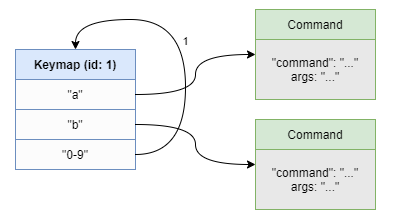 When the value of a key is number, it refers to another keymap whose
When the value of a key is number, it refers to another keymap whose id
equals the number. The number can also point to the same keymap where it
resides. With this mechanism, you can define recursive keymaps that can
take (theoretically) infinitely long key sequences. The picture on the right
illustrates this.
The help field contains help text that is shown in the status bar when the
keymap is active.
export interface Keymap {
id: number
help: string
[key: string]: Action
}
You can use various cursor shapes in different modes. The list of available shapes is defined below.
type Cursor =
| "block"
| "block-outline"
| "line"
| "line-thin"
| "underline"
| "underline-thin"
| undefined
The variables below contain the current cursor configuration.
let insertCursorStyle: vscode.TextEditorCursorStyle
let normalCursorStyle: vscode.TextEditorCursorStyle
let searchCursorStyle: vscode.TextEditorCursorStyle
let selectCursorStyle: vscode.TextEditorCursorStyle
let insertStatusText: string
let normalStatusText: string
let searchStatusText: string
let selectStatusText: string
let insertStatusColor: string | undefined
let normalStatusColor: string | undefined
let searchStatusColor: string | undefined
let selectStatusColor: string | undefined
Another thing you can set in config, is whether ModalEdit starts in normal mode.
let startInNormalMode: boolean
The root of the action configuration is keymap. This defines what key sequences will be run when keys are pressed in normal mode.
let baseKeymap: Keymap
let selectKeymap: Keymap
The current active keymap is stored here. The active keymap changes when the user invokes a multi-key action sequence.
let currentKeymap: Keymap | null = null
The last command run is also stored. This is needed to run commands which capture the keyboard.
let lastCommand: string
The key sequence that user has pressed is stored for error reporting
purposes and to make it available to command arguments. Since commands
can invoke other commands through typeNormalKeys command, we need to
maintain the key sequences in a stack. Both current key sequence and the
stack is initialized to empty array.
let keySequence: string[] = []
let keySeqStack: string[][] = []
We need a dictionary that returns a keymap for given id.
let keymapsById: { [id: number]: Keymap }
The following functions return the current configuration settings.
export function getInsertStyles():
[vscode.TextEditorCursorStyle, string, string | undefined] {
return [ insertCursorStyle, insertStatusText, insertStatusColor ]
}
export function getNormalStyles():
[vscode.TextEditorCursorStyle, string, string | undefined ] {
return [ normalCursorStyle, normalStatusText, normalStatusColor ]
}
export function getSearchStyles():
[vscode.TextEditorCursorStyle, string, string | undefined] {
return [ searchCursorStyle, searchStatusText, searchStatusColor ]
}
export function getSelectStyles():
[vscode.TextEditorCursorStyle, string, string | undefined] {
return [ selectCursorStyle, selectStatusText, selectStatusColor ]
}
export function getStartInNormalMode(): boolean {
return startInNormalMode
}
You can also set the last command from outside the module.
export function setLastCommand(command: string) {
lastCommand = command
}
To enable logging and error reporting ModalEdit creates an output channel
that is visible in the output pane. The channel is created in the extension
activation hook, but it is passed to this module using the setOutputChannel
function.
let outputChannel: vscode.OutputChannel
export function setOutputChannel(channel: vscode.OutputChannel) {
outputChannel = channel
}
Once the channel is set, we can output messages to it using the log
function.
export function log(message: string) {
outputChannel.appendLine(message)
}
Whenever you save the user-level settings.json or the one located in the
.vsode directory VS Code calls this function that updates the current
configuration.
export function updateFromConfig(): void {
const config = vscode.workspace.getConfiguration("modaledit")
UpdateKeybindings(config)
insertCursorStyle = toVSCursorStyle(
config.get<Cursor>("insertCursorStyle", "line"))
normalCursorStyle = toVSCursorStyle(
config.get<Cursor>("normalCursorStyle", "block"))
searchCursorStyle = toVSCursorStyle(
config.get<Cursor>("searchCursorStyle", "underline"))
selectCursorStyle = toVSCursorStyle(
config.get<Cursor>("selectCursorStyle", "line-thin"))
insertStatusText = config.get("insertStatusText", "-- $(edit) INSERT --")
normalStatusText = config.get("normalStatusText", "-- $(move) NORMAL --")
searchStatusText = config.get("searchStatusText", "$(search) SEARCH")
selectStatusText = config.get("selectStatusText", "-- $(paintcan) VISUAL --")
insertStatusColor = config.get("insertStatusColor") || undefined
normalStatusColor = config.get("normalStatusColor") || undefined
searchStatusColor = config.get("searchStatusColor") || undefined
selectStatusColor = config.get("selectStatusColor") || undefined
startInNormalMode = config.get<boolean>("startInNormalMode", true)
}
The following function updates base keymap and select-mode keymap.
function UpdateKeybindings(config: vscode.WorkspaceConfiguration) {
log("Validating keybindings in 'settings.json'...")
keymapsById = {}
errors = 0
let sel = config.get<object>("selectbindings")
if (isKeymap(sel)) {
selectKeymap = sel
validateAndResolveKeymaps(sel)
}
let base = config.get<object>("keybindings")
if (isKeymap(base)) {
baseKeymap = base
validateAndResolveKeymaps(base)
}
else
log("ERROR: Invalid configuration structure. Keybindings not updated.")
if (errors > 0)
log(`Found ${errors} error${errors > 1 ? "s" : ""}. ` +
"Keybindings might not work correctly.")
else
log("Validation completed successfully.")
}
To make sure that the keybinding section is valid, we define a function that checks it. At the same time the function resolves all the keymaps that are referred by an id. It records the number of errors.
let errors: number
The keymap ranges are recognized with the following regular expression. Examples of valid key sequences include:
0-9a,b,cd,e-h,lBasically you can add individual characters to the range with a comma , and
an ASCII range with dash -. The ASCII code of the first character must be
smaller than the second one's.
let keyRE = /^.([\-,].)+$/
The function itself is recursive; it calls itself, if it finds a nested
keymap. It stores all the keymaps it encounters in the keymapsById
dictionary.
function validateAndResolveKeymaps(keybindings: Keymap) {
function error(message: string) {
log("ERROR: " + message)
errors++
}
if (typeof keybindings.id === 'number')
keymapsById[keybindings.id] = keybindings
for (let key in keybindings) {
if (keybindings.hasOwnProperty(key) && key != "id" && key != "help") {
let target = keybindings[key]
if (isKeymap(target))
validateAndResolveKeymaps(target)
else if (typeof target === 'number') {
let id = target
target = keymapsById[id]
if (!target)
error(`Undefined keymap id: ${id}`)
else
keybindings[key] = target
}
if (key.match(keyRE))
for (let i = 1; i < key.length; i += 2) {
if (key[i] == '-') {
let first = key.charCodeAt(i - 1)
let last = key.charCodeAt(i + 1)
if (first > last)
error(`Invalid key range: "${key}"`)
else
for (let i = first; i <= last; i++)
keybindings[String.fromCharCode(i)] = target
}
else {
keybindings[key[i - 1]] = target
keybindings[key[i + 1]] = target
}
}
else if (key.length != 1)
error(`Invalid key binding: "${key}"`)
}
}
}
The helper function below converts cursor styles specified in configuration to enumeration members used by VS Code.
function toVSCursorStyle(cursor: Cursor): vscode.TextEditorCursorStyle {
switch (cursor) {
case "line": return vscode.TextEditorCursorStyle.Line
case "block": return vscode.TextEditorCursorStyle.Block
case "underline": return vscode.TextEditorCursorStyle.Underline
case "line-thin": return vscode.TextEditorCursorStyle.LineThin
case "block-outline": return vscode.TextEditorCursorStyle.BlockOutline
case "underline-thin": return vscode.TextEditorCursorStyle.UnderlineThin
default: return vscode.TextEditorCursorStyle.Line
}
}
Since JavaScript does not have dynamic type information we need to write functions that check which type of action we get from the configuration. First we define a high-level type predicate that checks if a value is an action.
function isAction(x: any): x is Action {
return isCommand(x) || isKeymap(x) || isNumber(x)
}
This one checks whether a value is a string.
function isString(x: any): x is string {
return x && typeof x === "string"
}
This one checks whether a value is a number.
function isNumber(x: any): x is number {
return x && typeof x === "number"
}
This one identifies an object.
function isObject(x: any): boolean {
return x && typeof x === "object"
}
This checks if a value is a command.
function isCommand(x: any): x is Action {
return isString(x) || isParameterized(x) || isConditional(x) ||
isCommandSequence(x)
}
This checks if a value is an array of commands.
function isCommandSequence(x: any): x is Command[] {
return Array.isArray(x) && x.every(isCommand)
}
This recognizes a conditional action.
function isConditional(x: any): x is Conditional {
return isObject(x) && isString(x.condition) &&
Object.keys(x).every(key =>
key === "condition" || isCommand(x[key]))
}
This asserts that a value is a parameterized command.
function isParameterized(x: any): x is Parameterized {
return isObject(x) && isString(x.command) &&
(!x.args || isObject(x.args) || isString(x.args)) &&
(!x.repeat || isNumber(x.repeat) || isString(x.repeat))
}
And finally this one checks if a value is a keymap.
function isKeymap(x: any): x is Keymap {
return isObject(x) && !isConditional(x) && !isParameterized(x) &&
Object.values(x).every(isAction)
}
In the end all keybindings will invoke one or more VS Code commands. The following function runs a command whose name and arguments are given as parameters. If the command throws an exception because of invalid arguments, for example, the error is shown in the popup window at the corner of the screen.
async function executeVSCommand(command: string, ...rest: any[]): Promise<void> {
try {
await vscode.commands.executeCommand(command, ...rest)
lastCommand = command
}
catch (error) {
vscode.window.showErrorMessage(getMessage(error))
}
}
Dig out the error message from unknown error object.
function getMessage(error: unknown) {
return error instanceof Error ? error.message :
error instanceof Object ? error.toString() :
typeof error == 'string' ? error : "Unknown error"
}
evalString function evaluates JavaScript expressions. Before doing so, it
defines some variables that can be used in the evaluated text.
function evalString(str: string, __selecting: boolean): any {
let __file = undefined
let __line = undefined
let __col = undefined
let __char = undefined
let __selection = undefined
let __keySequence = keySequence
let __keys = keySequence
let __rkeys = keySequence.slice().reverse()
let __cmd = __keys.join('')
let __rcmd = __rkeys.join('')
let editor = vscode.window.activeTextEditor
if (editor) {
let cursor = editor.selection.active
__file = editor.document.fileName
__line = cursor.line
__col = cursor.character
__char = editor.document.getText(new vscode.Range(cursor,
cursor.translate({ characterDelta: 1 })))
__selection = editor.document.getText(editor.selection)
}
try {
return eval(`(${str})`)
}
catch (error) {
vscode.window.showErrorMessage("Evaluation error: " + getMessage(error))
}
}
We need the evaluation function when executing conditional command. The condition is evaluated and if a key is found that matches the result, it is executed.
async function executeConditional(cond: Conditional, selecting: boolean):
Promise<void> {
let res = evalString(cond.condition, selecting)
let branch = isString(res) ? res : JSON.stringify(res)
if (branch && isAction(cond[branch]))
await execute(cond[branch], selecting)
}
Since repeated commands can potentially put VSCode in a busy loop, we provide a way to abort them. For this purpose, we define the `abort' flag. It's reset when an action starts and ends.
The abortActions function sets the flag, and effectively aborts the repeat
loop, if we are inside it.
let abort = false
export function abortActions() {
abort = true
}
Parameterized commands can get their arguments in two forms: as a string
that is evaluated to get the actual arguments, or as an object. Before
executing the command, we inspect the repeat property. If it is string
we evaluate it, and check if the result is a number. If so, we update the
repeat variable that designates repetition count. If not, we treate it as
a continue condition. The subroutine exec runs the command either repeat
times or as long as the expression in the repeat property returns a truthy
value.
async function executeParameterized(action: Parameterized, selecting: boolean) {
let repeat: string | number = 1
async function exec(args?: any) {
abort = false
let cont = true
if (isString(repeat))
do {
await executeVSCommand(action.command, args)
cont = !abort && evalString(repeat, selecting)
}
while (cont)
else
for (let i = 0; i < repeat && !abort; i++)
await executeVSCommand(action.command, args)
abort = false
}
if (action.repeat) {
if (isString(action.repeat)) {
let val = evalString(action.repeat, selecting)
if (typeof val === 'number')
repeat = Math.max(1, val)
else
repeat = action.repeat
}
else
repeat = Math.max(1, action.repeat)
}
if (action.args) {
if (typeof action.args === 'string')
await exec(evalString(action.args, selecting))
else
await exec(action.args)
}
else
await exec()
}
Before running any commands, we need to identify which type of action we got.
Depending on the type we use different function to execute the command. If
the action is not a command, it has to be a keymap. Since we resolved id
referenences in validateAndResolveKeymaps, an action has to be a keymap
object at this point. We set the new keymap as the active one.
async function execute(action: Action, selecting: boolean): Promise<void> {
currentKeymap = null
if (isString(action))
await executeVSCommand(action)
else if (isCommandSequence(action))
for (const command of action)
await execute(command, selecting)
else if (isConditional(action))
await executeConditional(action, selecting)
else if (isParameterized(action))
await executeParameterized(action, selecting)
else
currentKeymap = <Keymap>action
}
Now that the plumbing of actions is implemented, it is straightforward to map the pressed key to an action. The special case occurs when a command captures the keyboard. Then we rerun the previous command and give the key to it as an argument.
Otherwise we just check if the current keymap contains binding for the key pressed, and execute the action. If not, we present an error to the user.
As a last step the function returns true, if the current keymap is null.
This indicates that the key invoked a command instead of just changing the
active keymap.
export async function handleKey(key: string, selecting: boolean,
capture: boolean): Promise<boolean> {
function error() {
vscode.window.showWarningMessage("ModalEdit: Undefined key binding: " +
keySequence.join(" - "))
currentKeymap = null
}
if (!currentKeymap) {
keySeqStack.push(keySequence)
keySequence = []
}
keySequence.push(key)
if (capture && lastCommand)
await executeVSCommand(lastCommand, key)
else if (currentKeymap) {
if (currentKeymap[key])
await execute(currentKeymap[key], selecting)
else
error()
}
else {
if (selecting && selectKeymap[key])
await execute(selectKeymap[key], selecting)
else if (baseKeymap[key])
await execute(baseKeymap[key], selecting)
else
error()
}
if (!currentKeymap)
keySequence = keySeqStack.pop()!
return !currentKeymap
}
When defining complex key sequences you can help the user by defining what keys she can press next and what they do. If the help is defined, it is shown in the status bar.
export function getHelp(): string | undefined {
return currentKeymap?.help
}